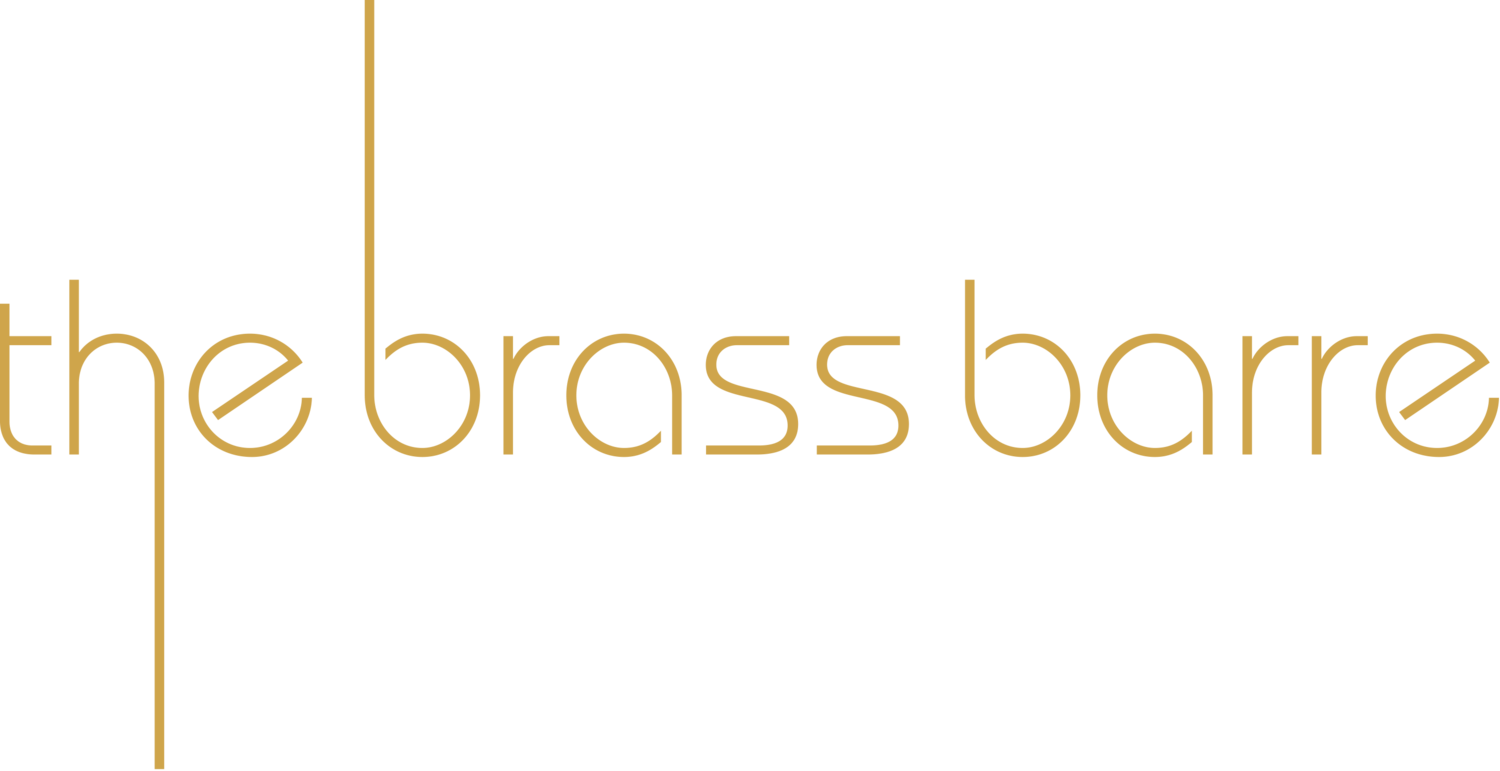FAQ
ONLINE REGISTRATION
We hope you find our online system fairly straightforward and simple to use!
Our FAQ is divided into four categories:
• Creating an Account
• Registering for Class
• Registration Changes
• Others
If you’re brand new to The Brass Barre, you might want to start with Creating an Account.
If you have enrolled for classes at the studio or via our website, an account would have been set up for you and you can proceed to Register for Class. A username and password should have been emailed to you so that you can access your account. Please contact us if you have not received it.
If you have any questions that you can’t find the answers to below, please email us!
CREATING AN ACCOUNT
Q: I created an account and it logged me out of the system!
A: Don’t worry. After creating the account, you will need to log in to to the system using the username and password that you had entered in order to register for classes.
REGISTERING FOR CLASS
Q: I can’t find my classes. How are they sorted?
A: The classes are sorted alphabetically
Q: I’m looking for a class and can’t find it.
A: Check your landing page to see if you are already enrolled in it. The registration page will not show you classes that you are already enrolled in.
Q: Does the system save a pole for me when it is in my cart?
A: No. Your pole will only be reserved once payment has been made.
Q: How do I remove a class from my cart?
A: Uncheck the box next to the class and click ‘Enroll Now’. The class will be removed.
POST-REGISTRATION CHANGES
Q: How do I make changes after registering and paying?
A: Please email us for assistance.
Q: How do I ensure I get the full discount when I register for an additional class after having already registered for a class in the same term.
A: Please email us and we’ll take care of it. Registering for subsequent courses online will result in only the additional course (instead of all courses) being charged the discounted rate.
OTHERS
Q: Why does it say ‘Balance $0’ on my landing page?
A: This means that you are fully paid up and owe us $0!
Q: How do I change my password?
A: Go to Account, click on Account Settings, and you’ll see an option to change your password.
Q: How do I check to see if I have class credit, and make use of it if I do?
A: To check if you have class credit, look at the column marked ‘Notes’. If you have no notes, that means that you have no class credit. If there is a note, click to open it to view your class credit. To book classes with your class credit, send us an email!